Google Analytics is an indispensable tool for SEO. It allows you to track data about all the ways users interact with your website, including traffic from search engines.
This article explains how to track and measure your SEO efforts using data from Google Analytics.
Identify organic traffic percentage of total
According to a BrightEdge study, on average among websites across all industries, the share of traffic from search engines is around 53% of the total.
Of course, each business is unique, and this data may differ for your business. Nevertheless, search engines in many cases still generate more traffic than other channels.
You can check data for your website using the Acquisition – Overview report in Google Analytics:
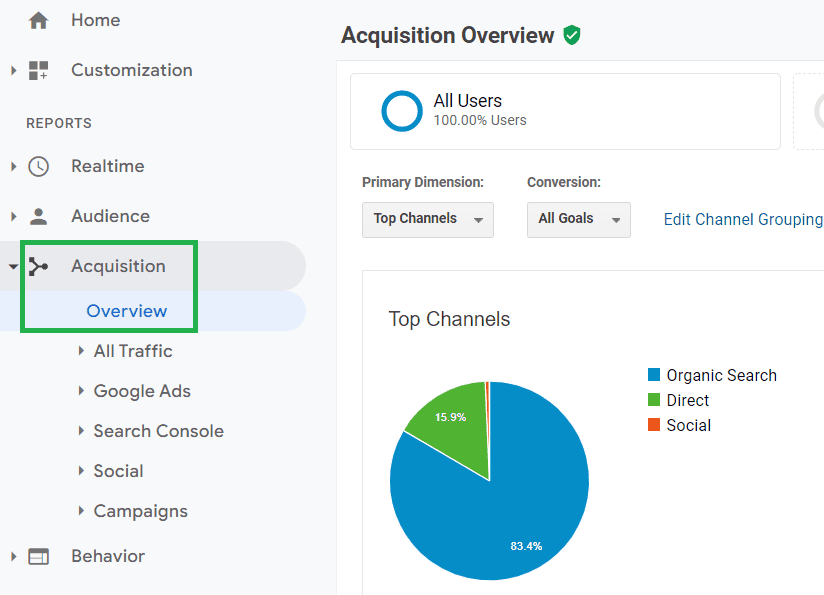
If you are using GA4 (Google Analytics 4), you can find a similar report in Reports – Acquisition – Acquisition Overview:

If you find out that traffic from search engines generates much less traffic than other channels, then you probably need to invest in SEO.
Visualize and analyze your organic traffic
In Universal Analytics, go to Acquisition – All Traffic – Channels, and then choose Organic Search. You should get a report that looks as follows (Universal Analytics):

In GA4, you need to go to Reports – Acquisition – User Acquisition and select Organic Search:

If you notice that your traffic is constantly decreasing, it means that your site definitely has SEO issues that you need to address.
Possible reasons for organic traffic drop may include technical SEO issues, problems with the website content, lost backlinks, etc.
If you don’t observe any declines or observe a steady growth of traffic – this is obviously good.
Look at the distribution by country
In Universal Analytics, go to Audience – Overview, then click Add segment and select Organic Traffic:

Then scroll down and select Country in the Demographics section. You should get a report like this:

In GA4, you need to select Reports – Demographics – Demographics details and click All users:

Then and add a condition First user medium – organic:

This way, you can only see data for users who came from search engines, and not for all users. You should get a report like this:

With this report, you can check if organic traffic is actually coming from the target country(s).
Find the most effective landing pages
In Universal Analytics, go to Behavior – Site Content – Landing Pages, then click Add segment and select Organic Traffic (see above). You will get a report like this:
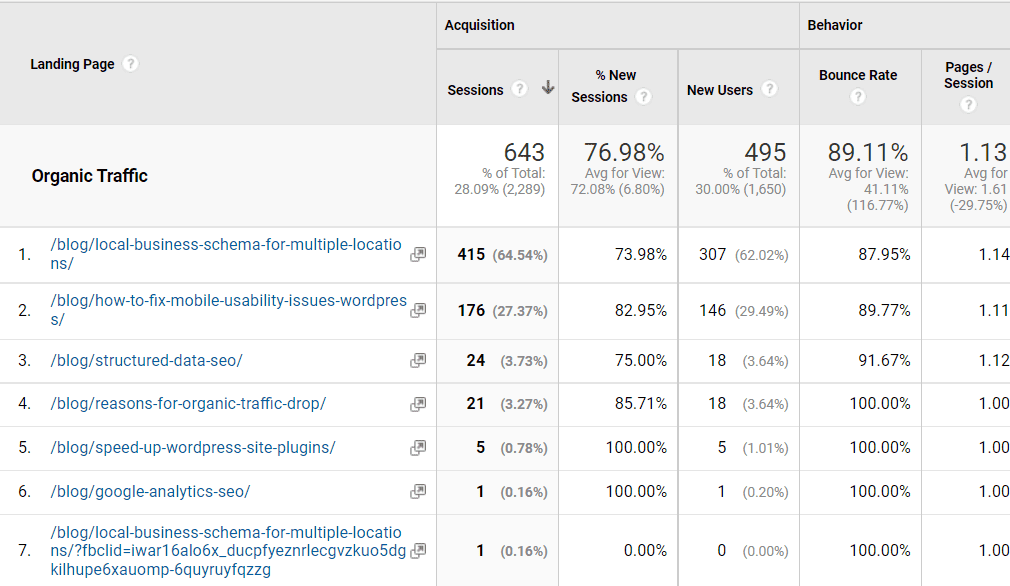
In Google Analytics 4, go to Reports – Engagement – Pages and Screens, then add a condition First user medium – organic (see above):

If you see that some pages, which are supposed to generate organic traffic, are not generating it, you can optimize them by following the SEO checklist.
Identify the distribution between different devices
In Universal Analytics, go to Audience – Mobile – Overview, then add segment Organic traffic. You should get a report that looks as follows:

In GA4, go to Reports – Tech – Tech overview. Then add a condition First user medium – organic (see above). Scroll down and you’ll see the Users by Device category report:

If you click on View device categories, you will get a report like this:

It is important to check two things here: what device category generates the most traffic to your site, and how users interact with your site on different devices – bounce rate or engagement rate.
If you see that the Bounce Rate / Engagement rate is much higher for mobile devices than for desktop devices (or tablets), this might indicate that the mobile version of the site is less convenient for users than the desktop version.
Conclusion
Google Analytics is a very useful tool for everyone who works in SEO. It contains data that is often impossible to find in any other tool.
Making good use of Google Analytics reports helps you quickly identify issues with organic traffic, as well as identify areas for improving your SEO.
Hope that this article helps you with this.