If you want to improve SEO of your WordPress website, the following SEO checklist is for you.
This checklist covers everything you need to do to achieve high rankings for target keywords, as well as improve the overall SEO of your WordPress website.
So let’s get straight to the point.
Ensure your website can be indexed by search engines
The first thing in our SEO checklist is to ensure your WordPress website can be indexed and appear in search engine result pages. Your site can’t generate organic traffic if it’s not indexed.
Go to WordPress settings (section “Reading“) and make sure that the “Discourage search engines from indexing this site” checkbox is unchecked:
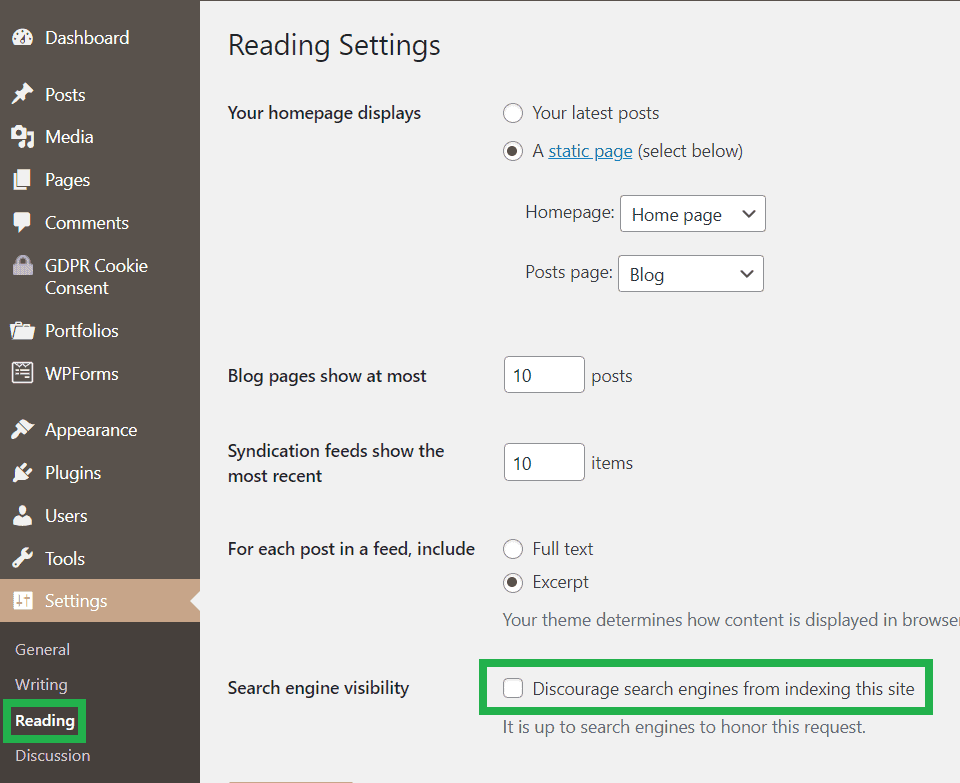
Install all the necessary WordPress updates
If you don’t install all updates regularly, your site may have security issues, run slower, and lack some new features.
Go to the “Updates” page and make sure you have the latest version of WordPress and any other updates installed:
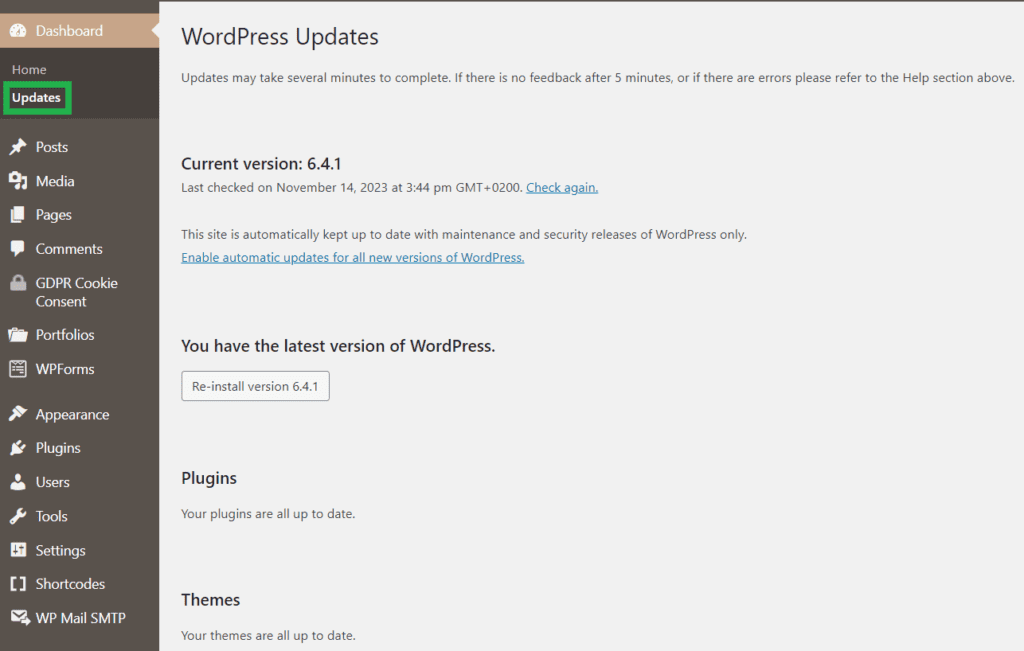
Tip: back up your site in advance before installing WordPress updates.
Select an optimal permalink structure
Your permalinks should be human-readable and as short as possible. It’s not recommended to use dates, categories, and tags in your permalinks.
WordPress offers various permalink structures. Go to Settings – Permalinks and select one of the predefined structures or set a custom structure:
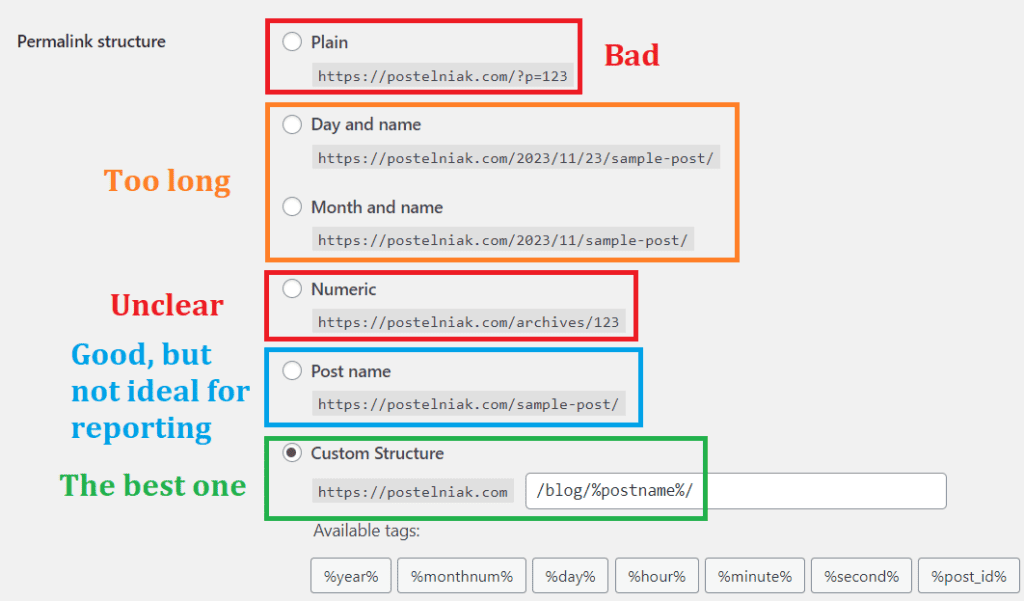
I use a custom permalink structure that includes /blog/. This structure works best for me because it makes it easy to track the traffic coming to my blog.
Select or set a structure that is optimal for you. If you decide to use a custom structure, you can select available tags or use your own such as /blog/, or /news/, or /posts/, etc.
Important: if you already have a certain permalink structure and you want to change it, make sure to set up redirects from the old to the new URLs.
Changing your permalink structure without redirects will ruin your SEO efforts, especially for websites that already generate a lot of organic traffic.
Use the following tool to help you set up the necessary redirects from your old permalink structure to the new one:
https://yoast.com/research/permalink-helper.php
Install a WordPress SEO plugin
An SEO plugin can greatly facilitate and speed up the process of optimizing your website for search engines. It can help you generate XML sitemaps, edit your robots.txt file, optimize titles and meta descriptions, add Schema markup, and much more.
So choosing a good SEO plugin for your WordPress website is one of the most important items in this checklist.
The most popular SEO plugins on the market are Yoast SEO and All in One SEO. I use mainly Yoast SEO but it’s a matter of habit. They both are very good.
Decide which SEO plugin is best for you, install it, and do some basic setup.
Configure your XML sitemap
An XML sitemap makes it easy for search engines to discover all pages of your site, which speeds up the indexing process.
Most WordPress SEO plugins such as Yoast or All in One automatically generate an XML sitemap for your website. You can find it at one of the following URLs:
yourwebsite.com/sitemap_index.xml
yourwebsite.com/sitemap.xml
Check your sitemap(s) and make sure it does not contain low-value pages that WordPress generates automatically (tags, date archives, attachment URLs, etc.)
In Yoast SEO, you can configure your sitemap in the settings – simply turn off “Show in search results” next to the necessary type of content (e.g., tags):
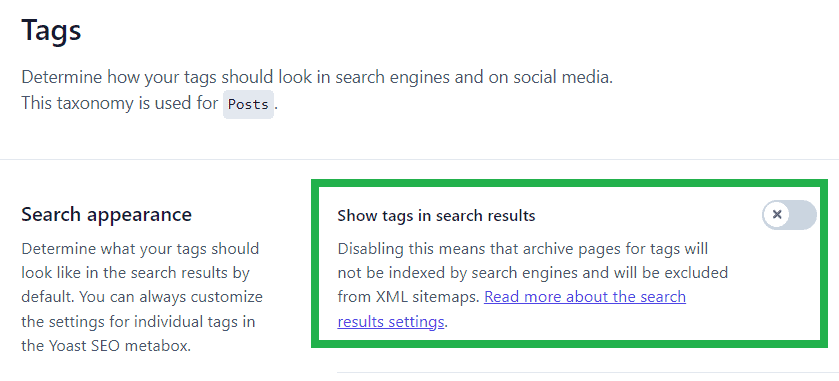
Check your robots.txt file
robots.txt file instructs search engines what sections of your site are allowed and disallowed to crawl. You can find it at the following URL:
yourwebsite.com/robots.txt
WordPress by default generates a robots.txt file that looks like this:
User-agent: * Disallow: /wp-admin/
Allow: /wp-admin/admin-ajax.php
This default file works fine for many WordPress websites, and often you do not need to modify it.
If you want to add new directives to your robots.txt file, avoid disallowing from crawling important files and folders that are necessary for correct page rendering (such as folders with CSS and JavaScript files).
To edit your robots.txt file, you can use Yoast SEO: go to Tools – File Editor – robots.txt:
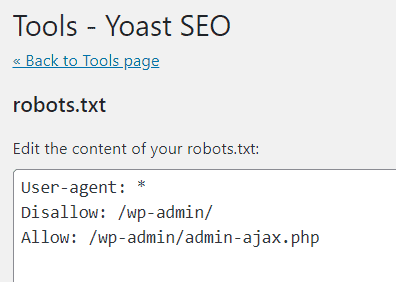
Set up Schema markup
Schema markup is code in a standardized format that tells search engines what a page is about.
The good news is that in WordPress you do not need to manually write and add this code to your site. SEO plugins like Yoast automatically add appropriate Schema to each page of your site.
You just need to check your plugin settings and make sure that the default Schema types are suitable in your case. For example, Yoast SEO adds the WebPage Schema to all pages and Article Schema to all blog posts by default:

If the default Schema types do not suit you, choose the necessary type from a dropdown list.
Set up Google Search Console and Bing Webmaster Tools
These free tools help you monitor your website’s performance in search results.
If you haven’t done so yet, you need to verify your website ownership in Search Console and Bing Webmaster Tools.
After that, submit your XML sitemap to Google and Bing: go to Sitemaps – Add a new sitemap:

Make sure your website theme is responsive and mobile-friendly
While most WordPress themes are responsive, include a task in your SEO checklist to verify your website’s responsiveness and mobile-friendliness.
For this purpose, you can use various online tools such as the mobile-friendliness test tool from Bing.
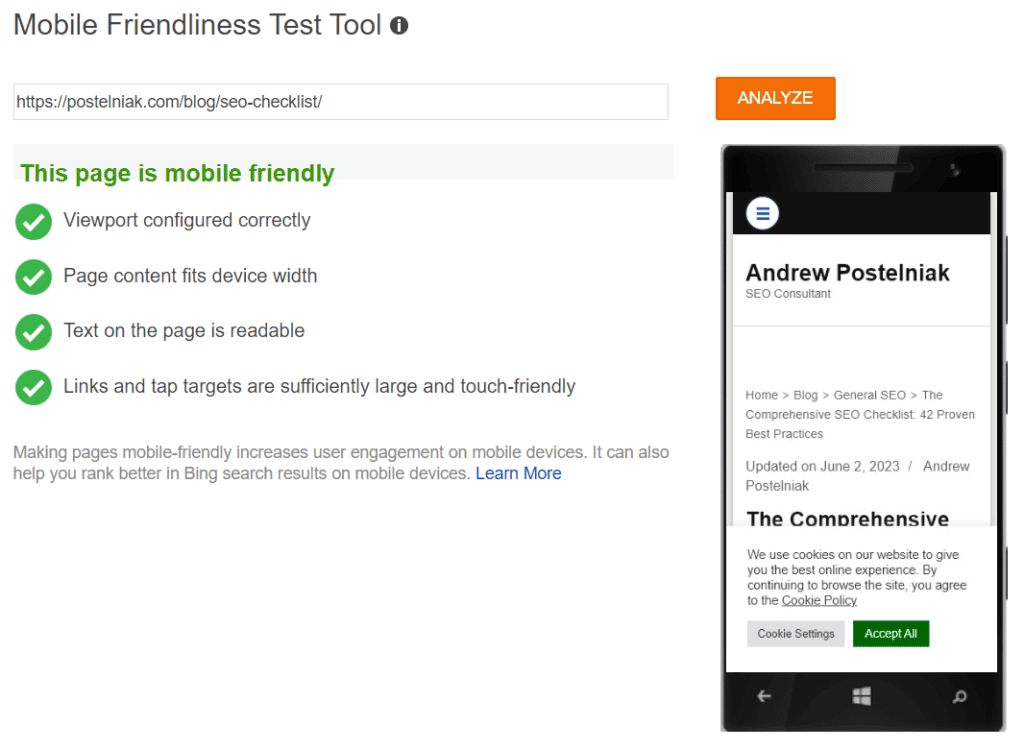
Improve Core Web Vitals
Core Web Vitals are Google’s indicators that measure how good a page is in terms of speed and overall user experience.
Google Search Console has a report detailing Core Web Vitals issues on your website:
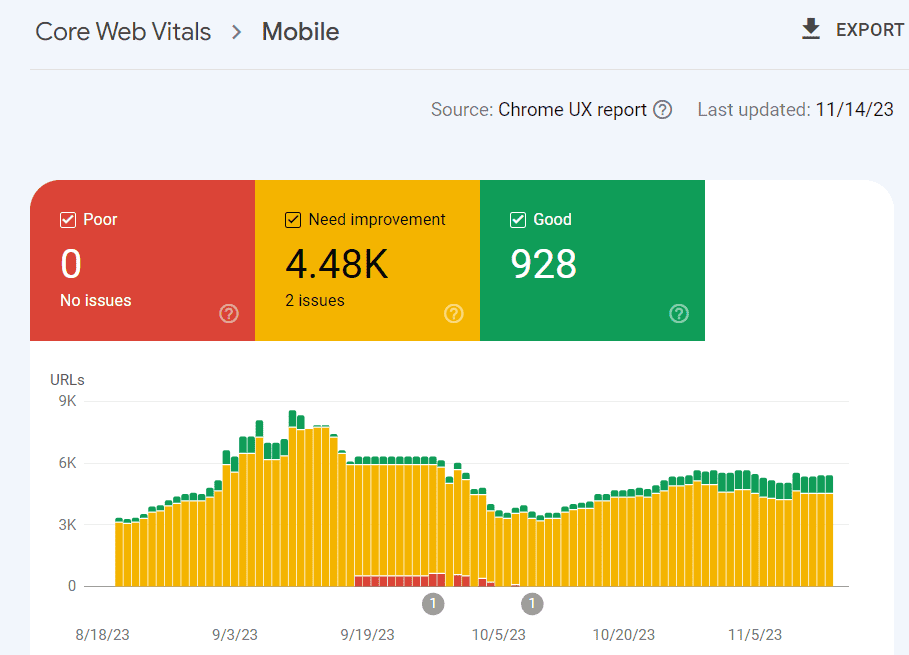
Learn how to improve Core Web Vitals for WordPress.
Choose the right keywords
Any website can generate organic traffic only if it ranks in search engines for some keywords. That’s why it is essential to choose the right keywords.
Selecting a keyword with low competition but low search volume is not an effective strategy. Even if your page ranks #1 for that keyword, it won’t generate significant organic traffic.
If you decide to take the opposite strategy and choose a keyword that has high search volume but also high competition, it may take a lot of time, money, and effort to rank well for that keyword.
So you need to find balance and select keywords that have good search volume and are not overly difficult to target. It is not always possible to find such keywords, but this is something you should strive for.
For this purpose, you can use various keyword research tools like Ahrefs keyword generator or SEMrush keyword magic tool.
Create high-quality content
Page content is one of the most important items in this SEO checklist for WordPress sites. It is the content that helps search engines determine how relevant the page is to the user’s search query.
That’s why you need to have unique and comprehensive content that will be of interest to your target audience.
But remember that “comprehensive” and “long” are not always synonyms when it comes to content. Yes, search engines tend to rank long content higher but that’s not always the case.
Just make sure you cover the topic of the page in detail, no matter how many words you need for it. Some topics may require 500 words, others 5,000 words.
Optimize titles and meta descriptions
Title and meta description should best describe the page content and fit the limits: around 55-60 characters for titles and 120-150 characters for meta descriptions.
You can find the corresponding fields for the page title and meta description in your SEO plugin, for example:

More details on how to write good titles and meta descriptions can be found in this article.
Use headings properly
Using headings is necessary to ensure that your content is well structured. Without headings, the page looks like a wall of text that is difficult to read.
Usually, a page should have one H1 tag (main topic of the page) and multiple H2 tags (subtopics). If necessary, you can also use H3-H6 tags to better structure your content.
Headings should have a hierarchical and logical structure – H1 tag at the top of the page, followed by H2 tag(s) and, if necessary, H3 tag(s), and so on.
In WordPress, it is easy to create the necessary H1-H6 tags. When you edit a page in the block editor, click “Add block” – “Heading“, then select the necessary heading:
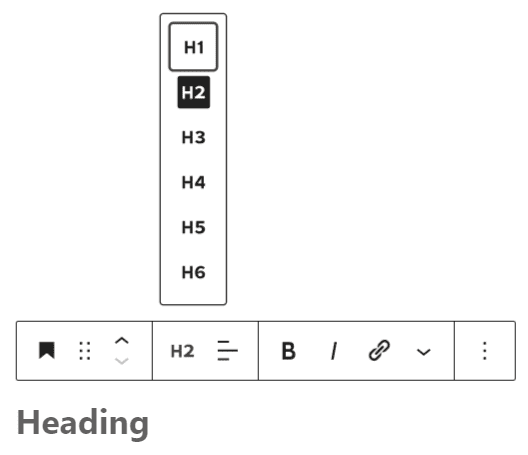
Add alt attributes to images
An alt attribute is a text that describes what is shown in an image. Alt attributes are one of the elements of on-page SEO and also one of the main elements of website accessibility requirements.
It is recommended to add an alt attribute to all or at least to the main images on a page. You can easily add an alt attribute to any uploaded image in Media Library or directly in the WordPress editor when you select an image:
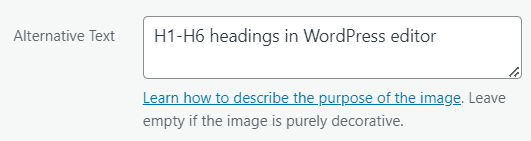
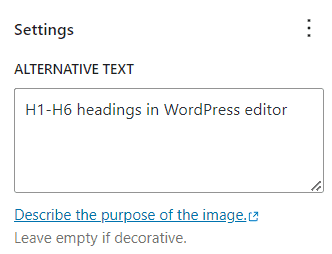
Enhance on-page optimization
On-page SEO is a fairly broad topic and isn’t just about optimizing titles, meta descriptions, headings, and images.
Yoast SEO and other similar plugins offer functionality that summarizes the status of on-page SEO for a given page. You need to follow the guidelines provided in your SEO plugin to maximize on-page optimization:
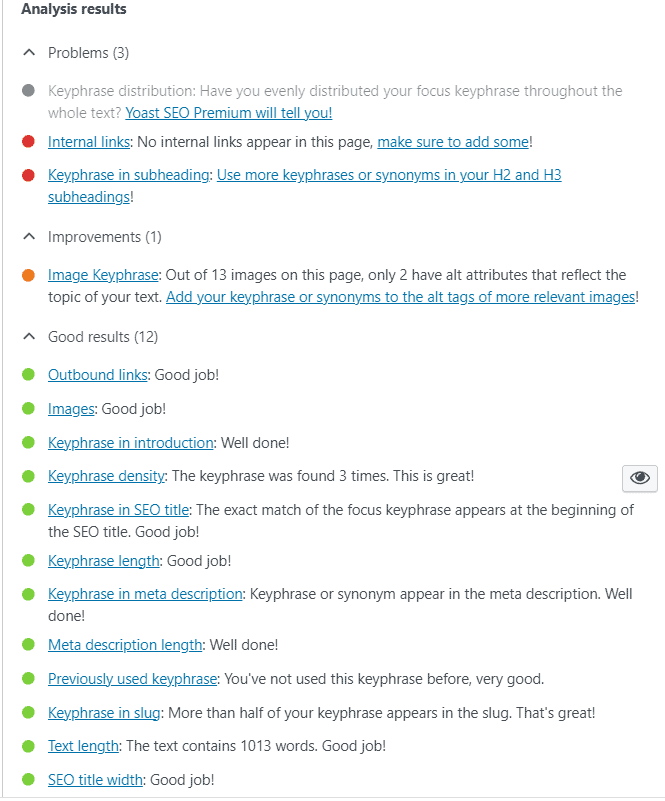
For example, Yoast SEO recommends aiming for around 1-2.5% density for your keywords. While there is no ideal keyword density, this is generally a good recommendation.
Other possible suggestions for enhancing on-page SEO may include adding internal and external links, properly distributing target keywords on the page, and more.
Make your content easy to read
When text is easy to read and understand, readers are more likely to remember the information and use it effectively.
Improving readability often involves splitting long paragraphs and sentences, using active voice instead of passive voice, etc.
SEO plugins like Yoast can help assess the overall readability of your page and provide suggestions for improvement:

Adding a table of contents can also greatly improve readability. It allows readers to quickly navigate the article and find the information they need.
You can create a table of contents manually or use plugins such as Easy Table of Contents.
Conclusion
WordPress is a powerful and versatile CMS that has the best functionality when it comes to search engine optimization.
Many technical SEO best practices are already integrated into the platform, and additional optimizations can be easily implemented through SEO plugins.
I hope that this WordPress SEO checklist will help you improve your website’s rankings and drive more organic traffic.